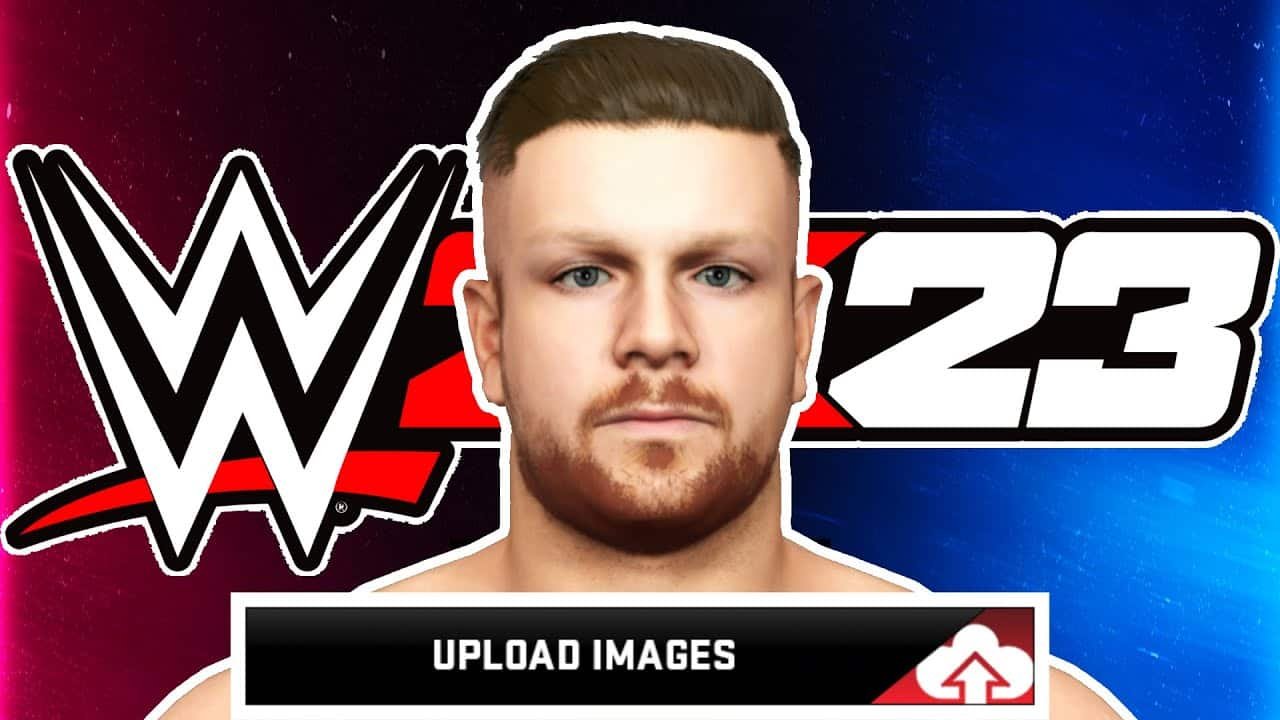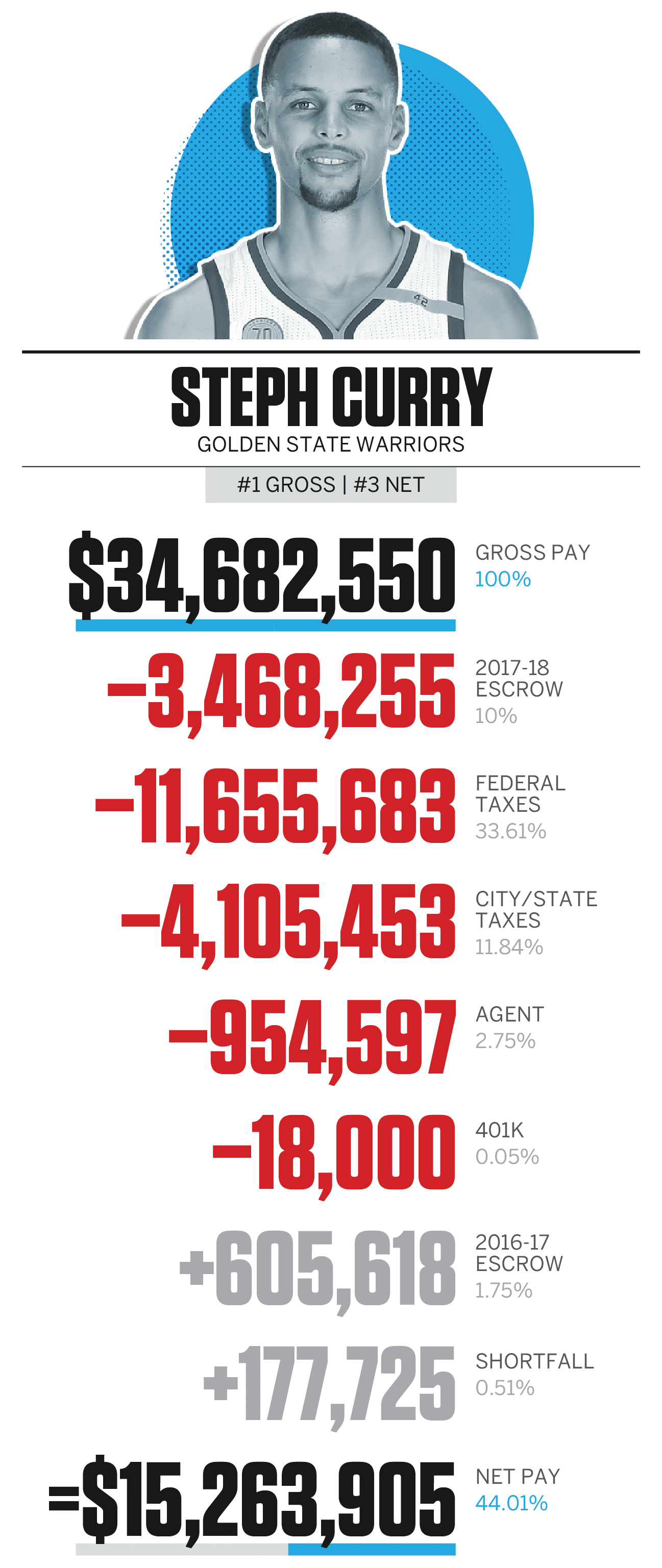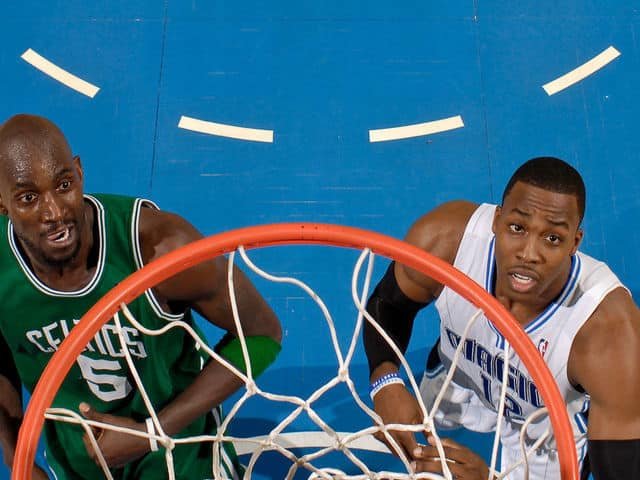Uploading your face scan in NBA 2K23 is simple. Follow a few steps to see yourself in the game.
This guide helps you do just that. Ever wanted to see your face on an NBA player? NBA 2K23 makes this possible. With advanced technology, you can scan your face and upload it into the game. It’s a fun way to make the game more personal.
This guide will walk you through the process. Whether you are new to the game or a seasoned player, you will find these steps easy to follow. So, get ready to put yourself in the action and enjoy a more immersive gaming experience.
Requirements
To successfully upload your face scan in NBA 2K23, you’ll need some specific requirements. Ensuring you have the right devices and software will make the process smoother and more efficient. Let’s dive into what you need to get started.
Necessary Devices
First, you need a smartphone with a good camera. Both Android and iOS devices work. Ensure the camera has at least 5 megapixels. This helps in capturing clear facial details. A steady internet connection is also crucial. It allows seamless data upload. Lastly, you need access to a console or PC. This can be either a PlayStation, Xbox, or a gaming PC.
Software And Apps Needed
To upload your face scan, you need the MyNBA2K23 app. It is available on both Google Play Store and Apple App Store. Download and install this app on your smartphone. Make sure your console or PC has the latest NBA 2K23 update. This ensures compatibility with the face scan feature. You also need a linked 2K account. This connects your app to the game.

Credit: m.youtube.com
Preparing For The Face Scan
Getting ready for your face scan in NBA 2K23 is essential for the best results. A little preparation will help you achieve a more accurate and lifelike scan. Follow these steps to prepare yourself and your environment.
Setting Up The Environment
Choose a quiet and well-lit room. Avoid busy backgrounds or noisy areas. This will help the app capture your face clearly. Make sure to have a clean and uncluttered space behind you. Distractions can affect the quality of your scan.
Lighting And Background Tips
Proper lighting is crucial. Use natural light if possible. Stand near a window, but avoid direct sunlight. Harsh shadows can create distortions. If natural light is not available, use soft indoor lighting. Lamps with white light work best.
| Lighting Tips | Background Tips |
|---|---|
| Use natural light | Plain wall behind you |
| Avoid direct sunlight | Avoid busy backgrounds |
| Use soft indoor lighting | Keep it clean and uncluttered |
| Eliminate harsh shadows | No moving objects |
Position your face in the center of the camera view. Hold your phone steady and at eye level. Slowly turn your head from side to side. This ensures the app captures all angles of your face. Make sure to follow the on-screen instructions carefully.
Follow these simple tips to get the best face scan for NBA 2K23. A good scan leads to a more accurate in-game representation of you.
Creating A Myplayer Account
Creating a MyPlayer account in NBA 2K23 is the first step to uploading your face scan. This process will allow you to customize your player and enhance your gaming experience. Let’s dive into the steps needed to create your MyPlayer account.
Account Setup Steps
First, launch NBA 2K23 on your console or PC. From the main menu, select the “MyCareer” option. You will be prompted to create a new MyPlayer account. Enter your email address, username, and password. Make sure to choose a username that you like, as it will represent you in the game.
After entering your details, click on the “Create Account” button. You will receive a confirmation email. Open your email and click on the confirmation link to verify your account. Once verified, return to the game and log in using your new MyPlayer account credentials.
Linking Accounts
To enhance your gaming experience, you can link your MyPlayer account with other platforms. This will help you access your player across different devices. Go to the settings menu in NBA 2K23 and find the “Link Accounts” option. You will see various platforms like PlayStation, Xbox, and Steam.
Select the platform you wish to link and follow the on-screen instructions. Enter your account details for that platform, and click “Link Account”. Your MyPlayer account is now linked, allowing you to enjoy a seamless experience on any device.
Downloading The Mynba2k23 App
Uploading your face scan to NBA 2K23 adds a personal touch to your gameplay. The first step in this process is downloading the MyNBA2K23 app. This app is essential for capturing and uploading your face scan to the game. The steps are simple and easy to follow.
App Installation
To get started, you will need to download the MyNBA2K23 app. The app is available on both Android and iOS platforms. Follow these steps to install it:
- Open the Google Play Store or Apple App Store on your device.
- Search for “MyNBA2K23“.
- Tap on the app and select Install.
The app will now download and install on your device. Ensure you have a stable internet connection during this process.
Initial App Setup
Once the app is installed, you need to set it up. Follow these steps to complete the initial setup:
- Open the MyNBA2K23 app on your device.
- Log in using your NBA 2K account credentials.
- Follow the on-screen instructions to sync the app with your NBA 2K23 game.
After logging in, the app may ask for permissions to access your camera and photos. Grant these permissions to proceed.
Now, you are ready to upload your face scan. This process is straightforward and enhances your gaming experience.
Capturing Your Face Scan
Creating your own unique player in NBA 2K23 starts with a face scan. This process can feel daunting, but it’s actually quite simple. Follow these steps to ensure your face scan captures your likeness perfectly.
Positioning Your Phone
Proper phone positioning is key to a successful face scan. Start by holding your phone at eye level. Keep it about 18 inches away from your face. Make sure you are in a well-lit area with no shadows on your face. This helps the app capture all the details of your face.
Taking The Photos
Once your phone is positioned correctly, it’s time to take the photos. The app will guide you through this process. Follow these tips for the best results:
- Keep your head still. Move your phone around your head instead.
- Look straight ahead. Avoid looking around or moving your eyes.
- Take photos slowly. Quick movements can blur the images.
- Capture all angles. Turn your head slightly to the left and right.
After taking the photos, the app will process them to create your face scan. This might take a few minutes. Once done, you can preview your face scan and make adjustments if needed.
By following these steps, you can ensure your face scan is accurate. This makes your NBA 2K23 player look just like you. Happy gaming!

Credit: www.tiktok.com
Uploading The Face Scan
Uploading your face scan in NBA 2K23 lets you see your own face on your player. This makes the game feel more personal and fun. Follow these simple steps to upload your face scan without any issues.
Syncing With Nba 2k23
First, download the MyNBA2K23 app on your phone. Open the app and log in with your NBA 2K23 account. Make sure your game is updated to the latest version. This is important for the face scan to work properly. Once logged in, find the face scan option in the app menu.
Troubleshooting Upload Issues
Sometimes, the face scan may not upload correctly. Check your internet connection first. A stable connection helps avoid errors. Also, ensure there is enough light when you take the scan. Poor lighting can make the scan fail. If the app crashes, restart your phone and try again.
Finalizing Your Myplayer
Finalizing your MyPlayer in NBA 2K23 is an exciting step. This is where you turn your face scan into a unique player. You can edit the scan to make it perfect. You can also customize your player’s features to match your style.
Editing Your Face Scan
After uploading your face scan, you can edit it to ensure it looks just right. Follow these steps:
- Open the MyPlayer Builder.
- Navigate to the “Appearance” tab.
- Select the “Face Scan” option.
- Adjust the scan using the available tools.
Use the sliders to change the shape, size, and position of facial features. You can edit the eyes, nose, mouth, and other details. This helps make your scan look more like you.
Customizing Your Player
Customizing your player goes beyond the face scan. You can personalize many other aspects:
- Hair Style: Choose from various haircuts and colors.
- Facial Hair: Add beards, mustaches, or goatees.
- Body Type: Adjust height, weight, and muscle tone.
- Accessories: Select headbands, wristbands, and other gear.
These options help create a player that fits your vision. Experiment with different styles until you find the perfect look. Your unique player will stand out on the court.
Tips For Best Results
Achieving a perfect face scan in NBA 2K23 can be tricky. Follow these tips to ensure you get the best results. Pay attention to the details, and avoid common mistakes. Quality matters.
Common Mistakes To Avoid
- Lighting: Poor lighting can cause shadows on your face. Use natural light or a well-lit room.
- Movement: Keep your head still during the scan. Any movement can blur the image.
- Expression: Maintain a neutral expression. Smiling or frowning can distort the scan.
- Background: A busy background can confuse the app. Use a plain backdrop for best results.
Enhancing Face Scan Quality
To enhance the quality of your face scan, follow these steps:
- Clean Face: Ensure your face is clean. Remove any makeup or accessories.
- Camera Position: Hold the camera at eye level. Keep it steady and straight.
- Multiple Angles: Capture different angles of your face. This helps in creating a more accurate scan.
- High-Resolution Camera: Use a high-resolution camera if possible. This will ensure better quality images.
| Tip | Explanation |
|---|---|
| Consistent Lighting | Ensures no shadows or bright spots on the face. |
| Stable Camera | Prevents blurriness and ensures a clear image. |
| Neutral Background | Avoids distractions and focuses on the face. |
Following these tips can greatly improve the quality of your face scan in NBA 2K23. Remember, practice makes perfect. Try different settings and techniques until you get the best results.
Credit: support.2k.com
Frequently Asked Questions
How To Upload Face Scan In Nba 2k23?
To upload your face scan in NBA 2K23, use the MyNBA2K23 app. Follow the instructions for face scanning, then sync it with your game.
Can You Scan Your Face In Nba 2k23?
Yes, you can scan your face in NBA 2K23 using the MyNBA2K23 app. Follow the prompts for the best results.
What App To Use For Nba 2k23 Face Scan?
You should use the MyNBA2K23 app for scanning your face. It’s available on both Android and iOS.
Why Is My Face Scan Not Working In Nba 2k23?
Ensure good lighting and stable internet connection for the best face scan results. Also, follow the app’s guidelines.
Conclusion
Uploading your face scan in NBA 2K23 is simple and fun. Follow the steps. Make sure to have good lighting for best results. Use the NBA 2K mobile app to scan your face. Sync it with your console or PC.
Customize your character to match your real face. Enjoy a personalized gaming experience. Now you can play with your unique avatar. Happy gaming!